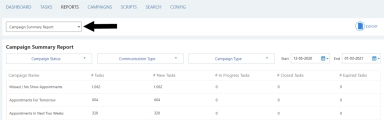Reports
The following section describes the reports available to the
The
Note: If multi-dealer support is enabled at your
Select a report from the reports drop-down list along with a Start date and End date to indicate what campaign activity data to include (the reporting period). By default, a report initially shows the previous 30 days of data.
For performance reasons, the date range for all reports is restricted to 60 days. An error message appears if a larger range is selected.
Use additional filters, where available, to manage which campaigns are included in the report: Campaign Status, Communication Type, Campaign Type. Any selections will be remembered for the rest of your user session.
If no dates or other filters are set then all campaign activity will be included, up to today. The reports are generated in real-time with current data.
Many of the reports can be exported to CSV format and an "Export" icon appears at the top of the page: 
- Select the date range for the data.
- Click "Export"
 .
. - Open the CSV file that is created, in the application of your choice.
Exporting will always generate a new CSV file. The file name is automatically assigned. The first two rows of the CSV file includes the date range, and the third row is a header record.
For system performance, only 60 days of data can be exported at a time. If the date range exceeds this, an error message appears:
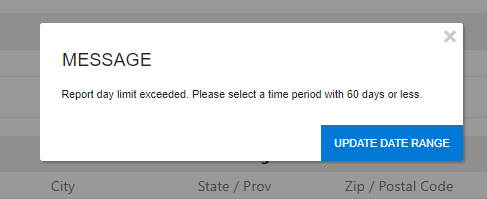
To extract more data, repeat the export with the next 60 day date-range until all required data is downloaded. Combine the CSV data externally.
For report details, go to:
- BDC Agent Overview report
- BDC Agent Success Report
- Campaign Analysis report
- Mutli-Comm. Campaign Analysis Report
- Campaign Details report
- Campaign Summary Report